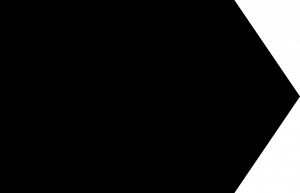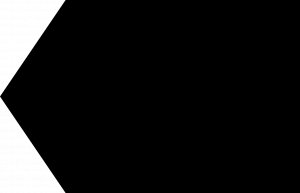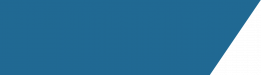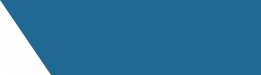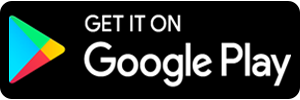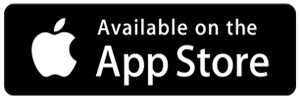Canvas Instructions for Parents
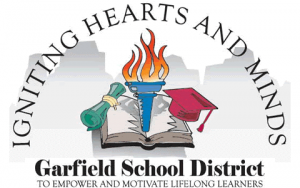
Get the App!
Canvas for Parents
Parent Observer Account:
Parents can create an Observer Account in Canvas, enabling them to access materials, announcements, assignments and notifications. With the Parent Observer Account, parents can choose to receive notifications pushed out via text, email or Twitter. Parents can link to multiple children across schools in one account.
How to Sign Up
-
-
Choose Parents
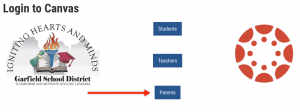
-
Choose “Click here for an Account”
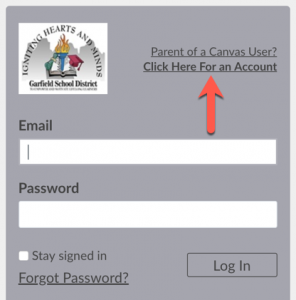
-
Enter your name, email and create a password and enter it twice.
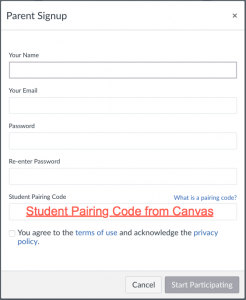
-
Enter the Student Pairing Code from Canvas. Your student will need to generate one from their Canvas account. How do I get a student pairing code?
- Click ‘Start Participating’
If everything is correct, you will see a “Welcome to Canvas, you are invited to join a course”, click to accept.
Finish the Registration Process
Please stop and check your email before you go any further to set your Canvas password. Once you’ve logged into Canvas, you can modify your preferences by clicking on “Account” and then “Settings” or “Notifications”
Adding Other Children
When you first create an account, one child is linked to you. To add additional children, click “Account” then “Settings” in the top left corner. Then click “Observing” in the left menu. Enter the student’s school email and password.